Logger streamlines the diagnostic process, helping users to get the logs easily and send to the Unitech support team quickly.
Features
. Logcat logs – Identify and trace issues related to app crashes, errors, and other system-related problems, resolving them effectively.
.System Info – Collect a timeline of system statistics including CPU, RAM, Storage, Network, etc.
.Log Auto Upload – Automatically upload the collected logs to the Unitech support team, retrieving the logs for analysis easily.
A powerful yet simple application reduces the complexity of collecting system and app logs on device.
With the Android ecosystem constantly expanding and diversifying, diagnosing and resolving operating issues can become more challenging. Logger comes to the rescue by providing a comprehensive view of what's happening on your system, making the diagnostic process faster and easier. When users encounter a system or app issue, the only thing left for them to do is to hit the Start & Stop buttons. With its Log Auto Upload feature, the collected logs can be automatically sent to the Unitech support team for analysis.

Designed to collect logs from various sources on the device, providing valuable information for troubleshooting and diagnosing issues.
Logcat logsLogger is designed to collect logs from the Android device at different levels, providing a well-rounded view of what is happening on the system. These logs include Logcat logs, which gather system messages, stack traces, errors, and log messages from the Android OS, apps, and enterprise apps. These traces can help pinpoint what went wrong and where. |
|
System InfoIt helps to track various system statistics such as CPU, RAM, Storage, and Network, among others. This can be useful to analyze the problems and their relations to time and system states (for example: is low memory the reason for the app to crush). |
|
Log Auto UploadLogger offers Log Auto Upload, which allows the collected logs to be automatically uploaded to the Unitech server. This feature helps the Unitech support team to retrieve the logs for analysis easily. |
|
.png) |
|
With these features, enhancing functionality and usability for users to capture and manage logs from the device.
Log Timer
When users only need to capture logs for a certain timeframe, allowing them to configure a time duration for logging sessions. It helps manage storage space by preventing indefinite logging.
Logging Resume after device reboot
Logger can automatically resume logging once the device is booted up again, ensuring that logging continues seamlessly even after unexpected device reboots.
Customize Data Storage Path
Logs can get quite large, especially when there are multi-day logs, or lots of app activities. By default, the log data is stored in the device Internal Storage, but it can be configured to save the collected logs into a removable media such as the removable SD Card slot, where the storage space can be plentiful for the type of logging scenario required.
Log History
After each log session is complete, the Logger app compresses the log data into a ZIP file, and then uploads the ZIP file onto the Unitech server. The Logger app keeps a record of these historical log files in the device, allowing users to manage them. Users can revisit and delete the historical
logs, or upload some that may not have been uploaded previously.
Intent API for MDM Integration
Logger offers Intent APIs to Start and Stop logging. These Intent APIs can be used in conjunction with MDM solutions to remote trigger a log session, and have the logs automatically uploaded to the Unitech support team.
Setting Import/Export/Reset
Logger settings can be exported to a file, allowing IT admins to take the file and apply or import onto other devices. This feature is useful when deploying configurations to a large site.
Main GUI Walkthrough provides a general overview for users to enhance experience and improve efficiency.
 |
Home ScreenThe Home Screen shows toggles to allow users quickly change what to log and what not for a new log session. |
|
|
Log FinishedWhen a log session is finished, the screen shows whether the logging was successful and whether the auto upload has completed. |
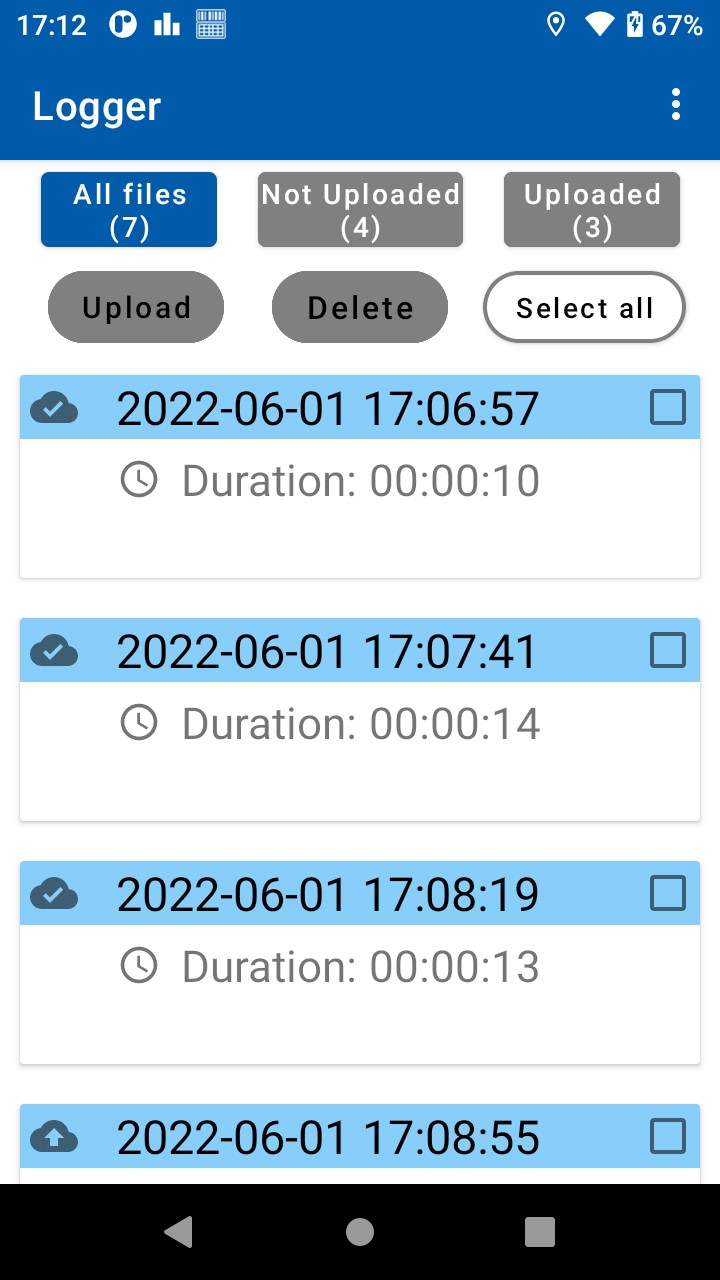 |
Log HistoryHistorical log items are saved in the device, users can check for items not yet uploaded, or to delete log items that are no longer needed. |
| Streamline the diagnostic process with the following Unitech device models! → | |||||
- Mobile Computers -
|
|||||
PA7685G Rugged Mobile Computer |
EA520Rugged Smartphone |
HT3304-inch Rugged Handheld Terminal |
|||
.png) |
.png) |
.png) |
|||
| Other supported device models include EA630Plus, HT730, TB85Plus, and WD200. ★Include the products have reached End of Sale: PA760, EA630, EA320, EA500Plus, and TB85. |
|||||
Download
Technical Material
-
V1.1.51.3MB30 Downloads







